Knowledge Base
Hardware Lock issues
Uninstalling the Temporary APSDS Licence
Now that you have the hardware lock, you should remove the Temporary Licence.
Make sure APSDS is not running.
Go to Windows Settings and search for apps.
If you see an entry for APSDS 5.0 Site Licence 5.0 Site Licence, click it and click Uninstall:

Your Renewable Licence has expired.
A Renewable Licence requires payment of an annual renewal fee in order to receive a Licence Activation Key (by e-mail).
Until you enter a valid Licence Activation Key, the software will function in Evaluation Mode.
If you have recently been provided with a Licence Activation Key by Pavement Science, start APSDSagain so you can enter the Key.
If you have not received a Licence Activation Key yet, please contact Pavement Science or your local agent.
This relates to a temporary licence.
Make sure CIRCLY is not running.
Go to Windows Settings and search for apps:
If you see an entry for
CIRCLY 6.0 Site Licence, click it and click Uninstall:

Now that you have the hardware lock, you should remove the Temporary Licence.
Make sure CIRCLY is not running.
Go to Windows Settings and search for apps:

Your Renewable Licence has expired.
A Renewable Licence requires payment of an annual renewal fee in order to receive a Licence Activation Key (by e-mail).
Until you enter a valid Licence Activation Key, the software will function in Evaluation Mode.
If you have recently been provided with a Licence Activation Key byPavement Science, start CIRCLY again so you can enter the Key.
If you have not received a Licence Activation Key yet, please contact Pavement Science or your local agent.
We are now using an enhanced Licence Activation Key format.
The old V1 keys only had 1 digit to represent the year,
e.g. V1-CIR5-27019-REN-00227-COMI-991B represented 2020.
The new V2 keys use 2 digits to represent the year,
e.g. V2-CIR5-27019-REN-200227-COMI-1E78 represents 2020.
If you use an old V1 Activation Key in the latest software (with a version date of 20 February 2019 or later), you will get this error message:
Sorry, the Licence Activation Key is not the correct length.
It should look something like this:
V2-CIR6-27019-REN-200205-PROF-B769
Please contact Pavement Science to get a replacement Licence Activation Key.
If you use a new V2 Activation Key in any older software (with a version date prior to 20 February 2019):
e.g. V2-CIR5-27019-REN-200105-COMI-1E78
Sorry, the Licence Activation Key is not the correct length.
It should look something like this:
V1-HIP1-26983-REN-50417-COMI-58FG
In this case you need to update to the latest software version.
 If you have a Hardware Lock for APSDS, you need to install a special driver.
If you have a Hardware Lock for APSDS, you need to install a special driver.
(Note: if you are evaluating APSDS you do not need to install the driver.)
Download and install the Hardware Lock Driver.
 If you have a Hardware Lock for CIRCLY, you need to install a special driver.
If you have a Hardware Lock for CIRCLY, you need to install a special driver.
(Note: if you are evaluating CIRCLY you do not need to install the driver.)
Download and install the Hardware Lock Driver.
 If you have a Hardware Lock for HIPAVE 5.0, you need to install a special driver.
If you have a Hardware Lock for HIPAVE 5.0, you need to install a special driver.
(Note: if you are evaluating HIPAVE 5.0 you do not need to install the driver.)
Download and install the Hardware Lock Driver.
 Under normal circumstances a single user licence for CIRCLY, HIPAVE or APSDS requires you to use a Hardware Lock (aka “Sentinel” or “Dongle”).
Under normal circumstances a single user licence for CIRCLY, HIPAVE or APSDS requires you to use a Hardware Lock (aka “Sentinel” or “Dongle”).
If you are just evaluating CIRCLY, HIPAVE or APSDS OR using CIRCLY, HIPAVE or APSDS for CPEE assignments, CIRCLY, HIPAVE or APSDS will operate in “evaluation mode” without a Hardware Lock. To see the restrictions of “evaluation mode”, click one of these links: CIRCLY, HIPAVE, APSDS 5.0.
Warning: Using Hardware Lock through Remote Desktop or Terminal Server
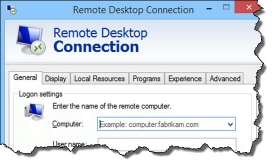 Please Note that if you attempt to run CIRCLY, HIPAVE or APSDS that is usually protected by a Hardware Lock in standalone mode via a remote client (Terminal Server, VNC, WinXP remote client…), the software will not allow this for security reasons.
Please Note that if you attempt to run CIRCLY, HIPAVE or APSDS that is usually protected by a Hardware Lock in standalone mode via a remote client (Terminal Server, VNC, WinXP remote client…), the software will not allow this for security reasons.
If you do have a Hardware Lock plugged into your parallel printer port or USB port and still get the “Sentinel is not present” error, please take the following steps:
1. If your Hardware Lock uses a parallel printer port – check that the port is working by printing a test page on your printer.
2. Try installing CIRCLY, HIPAVE or APSDS on another PC and check that the Hardware Lock works on that PC.
3. Make sure you connect the Hardware Lock directly to your PC – do not connect it via any sort of device such as USB hub, port replicater, docking station etc.
4. Download the Troubleshooting Guide for Sentinel Hardware Keys from here. Read the section Key Not Found starting on page 19.
If your are unable to configure your Parallel Port successfully, we can replace your Parallel Hardware Lock with a USB one.
We will replace a defective Hardware Lock.
Please contact Pavement Science or your local agent to arrange a replacement for your Hardware Lock.
This error can result from a faulty driver configuration or from a faulty hardware lock.

Driver Configuration
TROUBLESHOOTING
The Troubleshooting Guide for Sentinel Hardware Keys provides in-depth troubleshooting of Sentinel System Drivers and troubleshooting both Parallel and USB Sentinel keys. Download the Guide from here.
Start with the Quick Install/Uninstall on page 3.
If that does not fix the problem:
Check the Hardware Lock on another PC
If that PC is not already running CIRCLY, APSDS or HIPAVE:
go to: /knowledge-base/hardware-lock-driver download this file and run it to install the Hardware Lock driver.
Download the Pavement Design Software:(You need to Register and Log-in to access this content. Click here to get started)
CIRCLY 7.0 software: CIRCLY 7.0 – Full Installation
CIRCLY 6.0 software: CIRCLY 6.0 – Full Installation
CIRCLY 5.1 software: CIRCLY 5.1 – Full Installation
APSDS 5.0 software: APSDS 5.0 – Full Installation
HIPAVE 5.0 software: HIPAVE 5.0 – Full Installation
If the Hardware Lock still gives that error: contact Pavement Science or your local agent to arrange a replacement for your Hardware Lock.
You have more than one Mincad Systems Hardware Lock connected to your computer.
Please unplug all the Mincad Systems Hardware Locks, except the one for the program you are currently running.
Our Hardware Locks look like this:
 Parallel Port version
Parallel Port version
 USB Port version
USB Port version
Restart the program after you have the correct Hardware Lock connected.
Your Hardware Lock has been reported as lost or replaced.
Please contact Pavement Science or your local agent for further assistance.
If you have purchased an upgrade to APSDS 5.0 to use on an existing hardware lock:
You must key in a special activation code to set the Hardware Lock to run APSDS 5.0. Make sure you have your activation code handy before proceeding.
Before doing this you must have installed the Sentinel System Driver (click here for instructions) ANDAPSDS 5.0 for the first time.
The Licence Activation Key provided by Pavement Science will be of the form:
V1-APS5-26719-REN-70611-COMI-7146
Copy the key to the Windows clipboard (by highlighting it and then Control+C).
Make sure your Hardware Lock is plugged in.
Start APSDS 5.0 from the Windows Start menu (APSDS 5.0/APSDS 5.0).
Click on the menu item “Help”, then “Licence Activation Key”. You will then see this form:
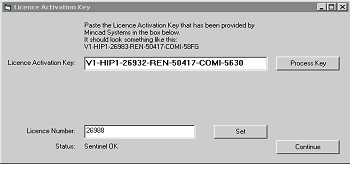
Paste (Control+V) your Licence Activation Key into the box, then click the “Process Key” button.
Then click the “Continue” button.
If you have purchased a new licence for APSDS 5.0 or later:
Please contact Pavement Science or your local agent to arrange a replacement for your Hardware Lock.
If you have purchased an upgrade to HIPAVE 5.0 to use on an existing hardware lock:
You must key in a special activation code to set the Hardware Lock to run HIPAVE 5.0. Make sure you have your activation code handy before proceeding.
Before doing this you must have installed the Sentinel System Driver (click here for instructions) AND HIPAVE 5.0 for the first time.
The Licence Activation Key provided by Pavement Science will be of the form:
V1-HIP1-26719-REN-70611-COMI-7146
Copy the key to the Windows clipboard (by highlighting it and then Control+C).
Make sure your CIRCLY/APSDS Hardware Lock is plugged in.
Start HIPAVE from the Windows Start menu (HIPAVE 5.0/HIPAVE 5.0).
Click on the menu item “Help”, then “Licence Activation Key”. You will then see this form:
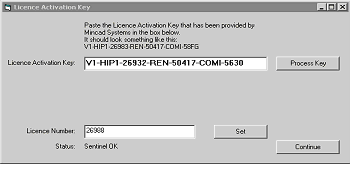
Paste (Control+V) your Licence Activation Key into the box, then click the “Process Key” button.
Then click the “Continue” button.
If you have purchased a new licence for HIPAVE 5.0 or later:
Please contact Pavement Science or your local agent to arrange a replacement for your Hardware Lock.
A. If you have purchased a new licence for CIRCLY 5.0 or later:
Please contact Pavement Science or your local agent to arrange a replacement for your Hardware Lock.
B. If you have purchased an upgrade from an earlier version of CIRCLY:
You must key in a special activation code to set the Hardware Lock to run this CIRCLY Version. Make sure you have your activation code handy before proceeding.
Before doing this you must have installed the Sentinel System Driver (click here for instructions) AND CIRCLY the first time.
The Licence Activation Key provided by Pavement Science will be of the form:
V1-HIP1-26719-REN-70611-COMI-7146
Copy the key to the Windows clipboard (by highlighting it and then Control+C).
Make sure your CIRCLY/APSDS Hardware Lock is plugged in.
Start CIRCLY from the Windows Start menu.
Click on the menu item “Help”, then “Licence Activation Key”. You will then see this form:

Paste (Control+V) your Licence Activation Key into the box, then click the “Process Key” button.
Then click the “Continue” button.
Please contact Pavement Science or your local agent to arrange a replacement for your Hardware Lock.
Under normal circumstances a single user licence for CIRCLY, HIPAVE or APSDS requires you to use a Hardware Lock (aka “Sentinel” or “Dongle”).
The PC that you are sitting in front of must be running CIRCLY, HIPAVE or APSDS and the Hardware Lock must be plugged in to that PC.
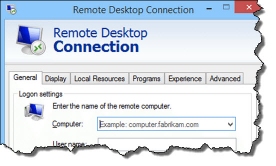 For security reasons we do not permit you to run CIRCLY, HIPAVE or APSDS remotely via a remote client such as Remote Desktop, Terminal Server, VNC or WinXP remote client.
For security reasons we do not permit you to run CIRCLY, HIPAVE or APSDS remotely via a remote client such as Remote Desktop, Terminal Server, VNC or WinXP remote client.
Your CIRCLY 5.0 Perpetual Licence is not valid for CIRCLY 5.1 or later.
You have two choices:
Revert to CIRCLY 5.0
A CIRCLY 5.0 Perpetual Licence allows you to use CIRCLY 5.0 for as long as you want.
CIRCLY 5.0 will continue to operate on any versions of Windows prior to Windows 8.
CIRCLY 5.0 will not operate on Windows 8.1 or Windows 10.
CIRCLY 5.0 will no longer be maintained or supported after 1 November 2012.
Download the CIRCLY 5.0 installer: CIRCLY 5.1 – Full Installation
Purchase a CIRCLY Annual Licence
With a CIRCLY Annual Licence you will be able to use the latest version of CIRCLY and keep receiving maintenance and support (or to use Windows 8.1 or Windows 10).
You pay annually in advance with an Annual Licence. There are no further charges for support and maintenance and you receive major upgrades such as CIRCLY 6.0. The Annual Licence price may increase in future years in line with list prices.

Download the Hardware Lock Driver from here.
Extract the files from Sentinel_Protection_Installer_7.6.9.zip
Run Sentinel Protection Installer 7.6.9.exe
Troubleshooting
The Troubleshooting Guide for Sentinel Hardware Keys provides in-depth troubleshooting of Sentinel System Drivers along with troubleshooting both Parallel and USB Sentinel keys. Download the Guide from here.
Download the Sentinel Advanced Medic from here.
Special Instructions if you have a Parallel Hardware Lock

After launching Sentinel Protection Installer 7.6.9.exe, follow the steps in this screencast.
Keywords: Hardware Lock Driver, Sentinel Driver, Dongle Driver, Parallel Port, Printer Port.
Uninstalling the Temporary HIPAVE Licence
Now that you have the hardware lock, you should remove the Temporary Licence.
Make sure HIPAVE is not running.
Go to Windows Settings and search for apps.
If you see an entry for HIPAVE 5.0 Site Licence Key 5.0 Site Licence, click it and click Uninstall:

Your Renewable Licence has expired.
A Renewable Licence requires payment of an annual renewal fee in order to receive a Licence Activation Key (by e-mail).
Until you enter a valid Licence Activation Key, the software will function in Evaluation Mode.
If you have recently been provided with a Licence Activation Key by Pavement Science, start HIPAVEagain so you can enter the Key.
If you have not received a Licence Activation Key yet, please contact Pavement Science or your local agent.
Load More
Hardware Lock issues
Uninstalling the Temporary APSDS Licence
Now that you have the hardware lock, you should remove the Temporary Licence.
Make sure APSDS is not running.
Go to Windows Settings and search for apps.
If you see an entry for APSDS 5.0 Site Licence 5.0 Site Licence, click it and click Uninstall:

Your Renewable Licence has expired.
A Renewable Licence requires payment of an annual renewal fee in order to receive a Licence Activation Key (by e-mail).
Until you enter a valid Licence Activation Key, the software will function in Evaluation Mode.
If you have recently been provided with a Licence Activation Key by Pavement Science, start APSDSagain so you can enter the Key.
If you have not received a Licence Activation Key yet, please contact Pavement Science or your local agent.
This relates to a temporary licence.
Make sure CIRCLY is not running.
Go to Windows Settings and search for apps:
If you see an entry for
CIRCLY 6.0 Site Licence, click it and click Uninstall:

Now that you have the hardware lock, you should remove the Temporary Licence.
Make sure CIRCLY is not running.
Go to Windows Settings and search for apps:

Your Renewable Licence has expired.
A Renewable Licence requires payment of an annual renewal fee in order to receive a Licence Activation Key (by e-mail).
Until you enter a valid Licence Activation Key, the software will function in Evaluation Mode.
If you have recently been provided with a Licence Activation Key byPavement Science, start CIRCLY again so you can enter the Key.
If you have not received a Licence Activation Key yet, please contact Pavement Science or your local agent.
We are now using an enhanced Licence Activation Key format.
The old V1 keys only had 1 digit to represent the year,
e.g. V1-CIR5-27019-REN-00227-COMI-991B represented 2020.
The new V2 keys use 2 digits to represent the year,
e.g. V2-CIR5-27019-REN-200227-COMI-1E78 represents 2020.
If you use an old V1 Activation Key in the latest software (with a version date of 20 February 2019 or later), you will get this error message:
Sorry, the Licence Activation Key is not the correct length.
It should look something like this:
V2-CIR6-27019-REN-200205-PROF-B769
Please contact Pavement Science to get a replacement Licence Activation Key.
If you use a new V2 Activation Key in any older software (with a version date prior to 20 February 2019):
e.g. V2-CIR5-27019-REN-200105-COMI-1E78
Sorry, the Licence Activation Key is not the correct length.
It should look something like this:
V1-HIP1-26983-REN-50417-COMI-58FG
In this case you need to update to the latest software version.
 If you have a Hardware Lock for APSDS, you need to install a special driver.
If you have a Hardware Lock for APSDS, you need to install a special driver.
(Note: if you are evaluating APSDS you do not need to install the driver.)
Download and install the Hardware Lock Driver.
 If you have a Hardware Lock for CIRCLY, you need to install a special driver.
If you have a Hardware Lock for CIRCLY, you need to install a special driver.
(Note: if you are evaluating CIRCLY you do not need to install the driver.)
Download and install the Hardware Lock Driver.
 If you have a Hardware Lock for HIPAVE 5.0, you need to install a special driver.
If you have a Hardware Lock for HIPAVE 5.0, you need to install a special driver.
(Note: if you are evaluating HIPAVE 5.0 you do not need to install the driver.)
Download and install the Hardware Lock Driver.
 Under normal circumstances a single user licence for CIRCLY, HIPAVE or APSDS requires you to use a Hardware Lock (aka “Sentinel” or “Dongle”).
Under normal circumstances a single user licence for CIRCLY, HIPAVE or APSDS requires you to use a Hardware Lock (aka “Sentinel” or “Dongle”).
If you are just evaluating CIRCLY, HIPAVE or APSDS OR using CIRCLY, HIPAVE or APSDS for CPEE assignments, CIRCLY, HIPAVE or APSDS will operate in “evaluation mode” without a Hardware Lock. To see the restrictions of “evaluation mode”, click one of these links: CIRCLY, HIPAVE, APSDS 5.0.
Warning: Using Hardware Lock through Remote Desktop or Terminal Server
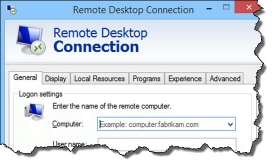 Please Note that if you attempt to run CIRCLY, HIPAVE or APSDS that is usually protected by a Hardware Lock in standalone mode via a remote client (Terminal Server, VNC, WinXP remote client…), the software will not allow this for security reasons.
Please Note that if you attempt to run CIRCLY, HIPAVE or APSDS that is usually protected by a Hardware Lock in standalone mode via a remote client (Terminal Server, VNC, WinXP remote client…), the software will not allow this for security reasons.
If you do have a Hardware Lock plugged into your parallel printer port or USB port and still get the “Sentinel is not present” error, please take the following steps:
1. If your Hardware Lock uses a parallel printer port – check that the port is working by printing a test page on your printer.
2. Try installing CIRCLY, HIPAVE or APSDS on another PC and check that the Hardware Lock works on that PC.
3. Make sure you connect the Hardware Lock directly to your PC – do not connect it via any sort of device such as USB hub, port replicater, docking station etc.
4. Download the Troubleshooting Guide for Sentinel Hardware Keys from here. Read the section Key Not Found starting on page 19.
If your are unable to configure your Parallel Port successfully, we can replace your Parallel Hardware Lock with a USB one.
We will replace a defective Hardware Lock.
Please contact Pavement Science or your local agent to arrange a replacement for your Hardware Lock.
This error can result from a faulty driver configuration or from a faulty hardware lock.

Driver Configuration
TROUBLESHOOTING
The Troubleshooting Guide for Sentinel Hardware Keys provides in-depth troubleshooting of Sentinel System Drivers and troubleshooting both Parallel and USB Sentinel keys. Download the Guide from here.
Start with the Quick Install/Uninstall on page 3.
If that does not fix the problem:
Check the Hardware Lock on another PC
If that PC is not already running CIRCLY, APSDS or HIPAVE:
go to: /knowledge-base/hardware-lock-driver download this file and run it to install the Hardware Lock driver.
Download the Pavement Design Software:(You need to Register and Log-in to access this content. Click here to get started)
CIRCLY 7.0 software: CIRCLY 7.0 – Full Installation
CIRCLY 6.0 software: CIRCLY 6.0 – Full Installation
CIRCLY 5.1 software: CIRCLY 5.1 – Full Installation
APSDS 5.0 software: APSDS 5.0 – Full Installation
HIPAVE 5.0 software: HIPAVE 5.0 – Full Installation
If the Hardware Lock still gives that error: contact Pavement Science or your local agent to arrange a replacement for your Hardware Lock.
You have more than one Mincad Systems Hardware Lock connected to your computer.
Please unplug all the Mincad Systems Hardware Locks, except the one for the program you are currently running.
Our Hardware Locks look like this:
 Parallel Port version
Parallel Port version
 USB Port version
USB Port version
Restart the program after you have the correct Hardware Lock connected.
Your Hardware Lock has been reported as lost or replaced.
Please contact Pavement Science or your local agent for further assistance.
If you have purchased an upgrade to APSDS 5.0 to use on an existing hardware lock:
You must key in a special activation code to set the Hardware Lock to run APSDS 5.0. Make sure you have your activation code handy before proceeding.
Before doing this you must have installed the Sentinel System Driver (click here for instructions) ANDAPSDS 5.0 for the first time.
The Licence Activation Key provided by Pavement Science will be of the form:
V1-APS5-26719-REN-70611-COMI-7146
Copy the key to the Windows clipboard (by highlighting it and then Control+C).
Make sure your Hardware Lock is plugged in.
Start APSDS 5.0 from the Windows Start menu (APSDS 5.0/APSDS 5.0).
Click on the menu item “Help”, then “Licence Activation Key”. You will then see this form:
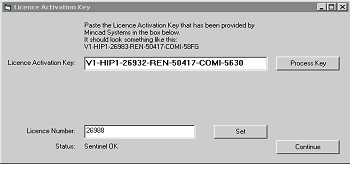
Paste (Control+V) your Licence Activation Key into the box, then click the “Process Key” button.
Then click the “Continue” button.
If you have purchased a new licence for APSDS 5.0 or later:
Please contact Pavement Science or your local agent to arrange a replacement for your Hardware Lock.
If you have purchased an upgrade to HIPAVE 5.0 to use on an existing hardware lock:
You must key in a special activation code to set the Hardware Lock to run HIPAVE 5.0. Make sure you have your activation code handy before proceeding.
Before doing this you must have installed the Sentinel System Driver (click here for instructions) AND HIPAVE 5.0 for the first time.
The Licence Activation Key provided by Pavement Science will be of the form:
V1-HIP1-26719-REN-70611-COMI-7146
Copy the key to the Windows clipboard (by highlighting it and then Control+C).
Make sure your CIRCLY/APSDS Hardware Lock is plugged in.
Start HIPAVE from the Windows Start menu (HIPAVE 5.0/HIPAVE 5.0).
Click on the menu item “Help”, then “Licence Activation Key”. You will then see this form:
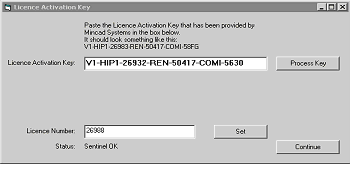
Paste (Control+V) your Licence Activation Key into the box, then click the “Process Key” button.
Then click the “Continue” button.
If you have purchased a new licence for HIPAVE 5.0 or later:
Please contact Pavement Science or your local agent to arrange a replacement for your Hardware Lock.
A. If you have purchased a new licence for CIRCLY 5.0 or later:
Please contact Pavement Science or your local agent to arrange a replacement for your Hardware Lock.
B. If you have purchased an upgrade from an earlier version of CIRCLY:
You must key in a special activation code to set the Hardware Lock to run this CIRCLY Version. Make sure you have your activation code handy before proceeding.
Before doing this you must have installed the Sentinel System Driver (click here for instructions) AND CIRCLY the first time.
The Licence Activation Key provided by Pavement Science will be of the form:
V1-HIP1-26719-REN-70611-COMI-7146
Copy the key to the Windows clipboard (by highlighting it and then Control+C).
Make sure your CIRCLY/APSDS Hardware Lock is plugged in.
Start CIRCLY from the Windows Start menu.
Click on the menu item “Help”, then “Licence Activation Key”. You will then see this form:

Paste (Control+V) your Licence Activation Key into the box, then click the “Process Key” button.
Then click the “Continue” button.
Please contact Pavement Science or your local agent to arrange a replacement for your Hardware Lock.
Under normal circumstances a single user licence for CIRCLY, HIPAVE or APSDS requires you to use a Hardware Lock (aka “Sentinel” or “Dongle”).
The PC that you are sitting in front of must be running CIRCLY, HIPAVE or APSDS and the Hardware Lock must be plugged in to that PC.
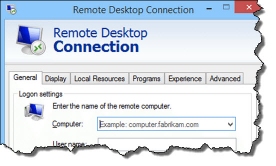 For security reasons we do not permit you to run CIRCLY, HIPAVE or APSDS remotely via a remote client such as Remote Desktop, Terminal Server, VNC or WinXP remote client.
For security reasons we do not permit you to run CIRCLY, HIPAVE or APSDS remotely via a remote client such as Remote Desktop, Terminal Server, VNC or WinXP remote client.
Your CIRCLY 5.0 Perpetual Licence is not valid for CIRCLY 5.1 or later.
You have two choices:
Revert to CIRCLY 5.0
A CIRCLY 5.0 Perpetual Licence allows you to use CIRCLY 5.0 for as long as you want.
CIRCLY 5.0 will continue to operate on any versions of Windows prior to Windows 8.
CIRCLY 5.0 will not operate on Windows 8.1 or Windows 10.
CIRCLY 5.0 will no longer be maintained or supported after 1 November 2012.
Download the CIRCLY 5.0 installer: CIRCLY 5.1 – Full Installation
Purchase a CIRCLY Annual Licence
With a CIRCLY Annual Licence you will be able to use the latest version of CIRCLY and keep receiving maintenance and support (or to use Windows 8.1 or Windows 10).
You pay annually in advance with an Annual Licence. There are no further charges for support and maintenance and you receive major upgrades such as CIRCLY 6.0. The Annual Licence price may increase in future years in line with list prices.

Download the Hardware Lock Driver from here.
Extract the files from Sentinel_Protection_Installer_7.6.9.zip
Run Sentinel Protection Installer 7.6.9.exe
Troubleshooting
The Troubleshooting Guide for Sentinel Hardware Keys provides in-depth troubleshooting of Sentinel System Drivers along with troubleshooting both Parallel and USB Sentinel keys. Download the Guide from here.
Download the Sentinel Advanced Medic from here.
Special Instructions if you have a Parallel Hardware Lock

After launching Sentinel Protection Installer 7.6.9.exe, follow the steps in this screencast.
Keywords: Hardware Lock Driver, Sentinel Driver, Dongle Driver, Parallel Port, Printer Port.
Uninstalling the Temporary HIPAVE Licence
Now that you have the hardware lock, you should remove the Temporary Licence.
Make sure HIPAVE is not running.
Go to Windows Settings and search for apps.
If you see an entry for HIPAVE 5.0 Site Licence Key 5.0 Site Licence, click it and click Uninstall:

Your Renewable Licence has expired.
A Renewable Licence requires payment of an annual renewal fee in order to receive a Licence Activation Key (by e-mail).
Until you enter a valid Licence Activation Key, the software will function in Evaluation Mode.
If you have recently been provided with a Licence Activation Key by Pavement Science, start HIPAVEagain so you can enter the Key.
If you have not received a Licence Activation Key yet, please contact Pavement Science or your local agent.





